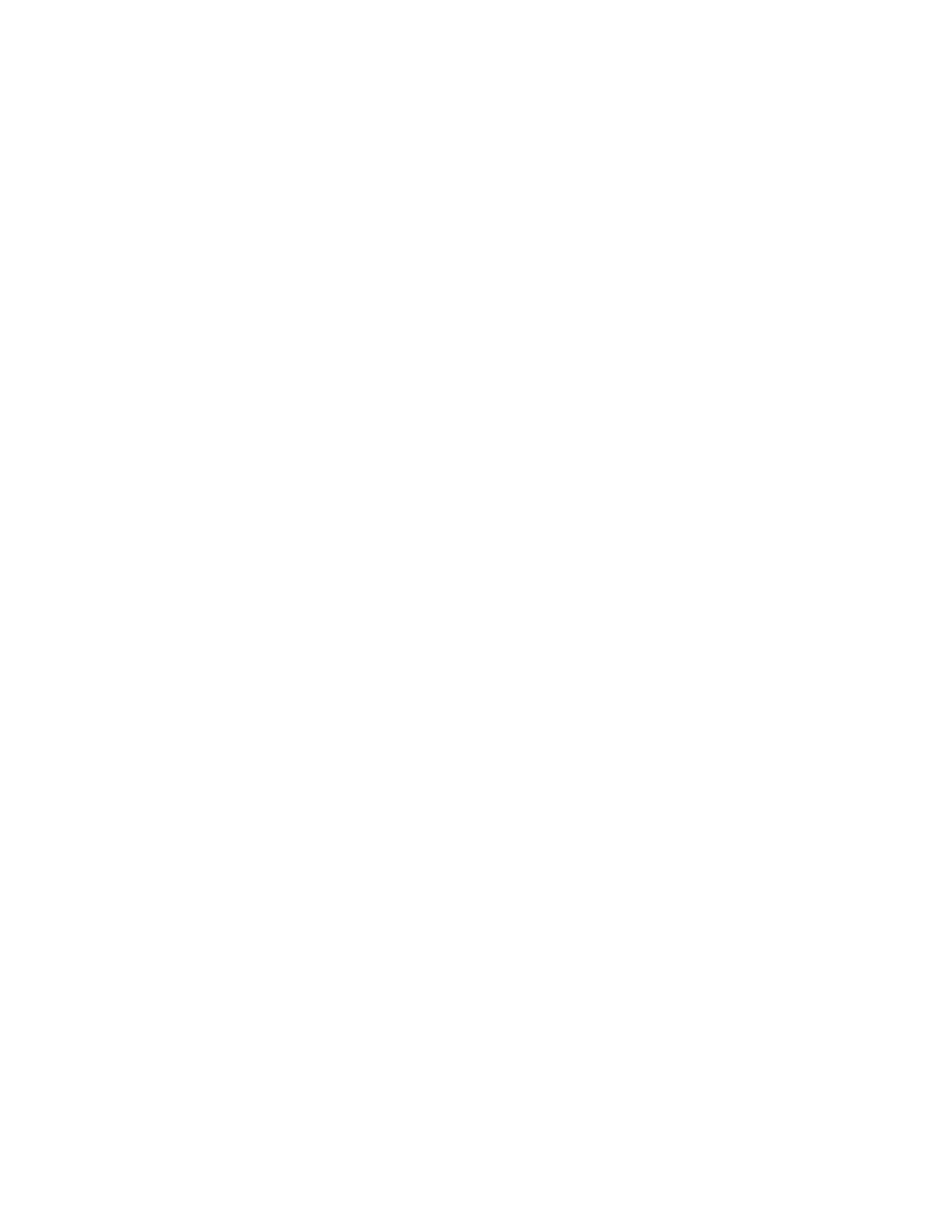
■ Presenter
The Nokia Presenter PC application enables you to control slide presentations
(compatible with Microsoft Office PowerPoint), a software DVD, an MP3 player,
or other PC applications remotely from your device.
To use applications other than slide presentations and desktop mode, you must
create a corresponding custom profile on the PC application.
Before you can use the application you must do the following:
1. Install the Nokia Presenter PC application on your PC.
This component is available for download on the Nokia Web site.
2. Launch and configure the PC component. Make sure that the selected
incoming Bluetooth serial port (COM port) corresponds to the one defined
in the Bluetooth software settings on the Bluetooth device of your PC.
For details, refer to the PC component documentation and "Set up a
Bluetooth connection," p. 42.
3. Open the slide presentation, or start the application you want to control
remotely from your phone.
Select
Applications
>
Collection
>
Presenter
>
Connect
and the device you want
to connect to.
When the Bluetooth Connection Successful dialog appears on your PC screen,
you must click on it to confirm the Bluetooth connection.
The list of available application types is displayed. Select
Open
to access the desired
application. Select
Options
>
Settings
to set the
Font
size for the speaker notes,
and
Timer (in minutes)
to optimize the slide presentation time available. To save
the settings, select
Options
>
Back
.
After you select the slide presentation, to browse or skip slide, or jump ahead, use
the 4-way scroll key. To view your speaker notes, select
Notes
. To use the pointer,
select
Pointer
to activate a small black round marker that you control with the
scroll key. Select
Options
>
Slide list
to return to the slide list. Select
Options
>
Applications list
to return to the list of applications.
To control the mouse pointer (the cursor) remotely from the phone, select the
desktop mode. After you open the desktop, the phone automatically controls your
mouse pointer. To return to the list of applications, select
Options
>
Applications list
.
To quit the presenter, select
Options
>
Exit
.
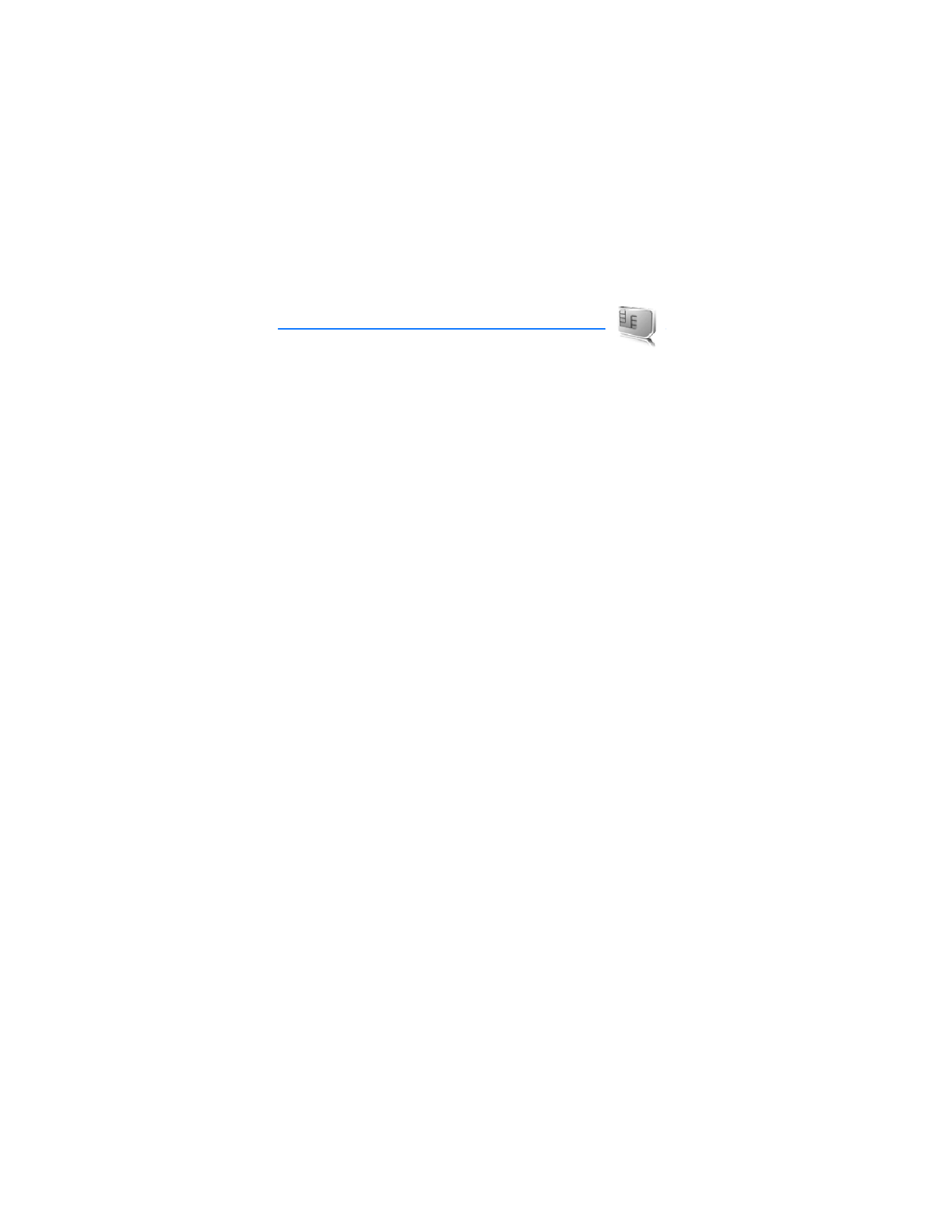
S I M s e r v i c e s
64